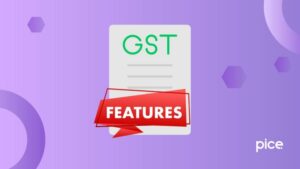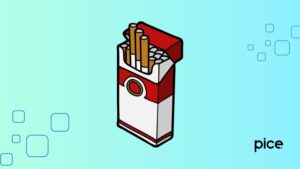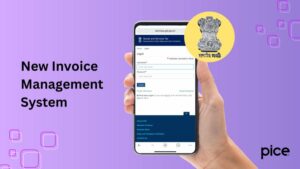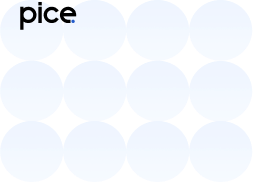Download GST ITC 04 in Excel Format
- 20 Sep 24
- 11 mins
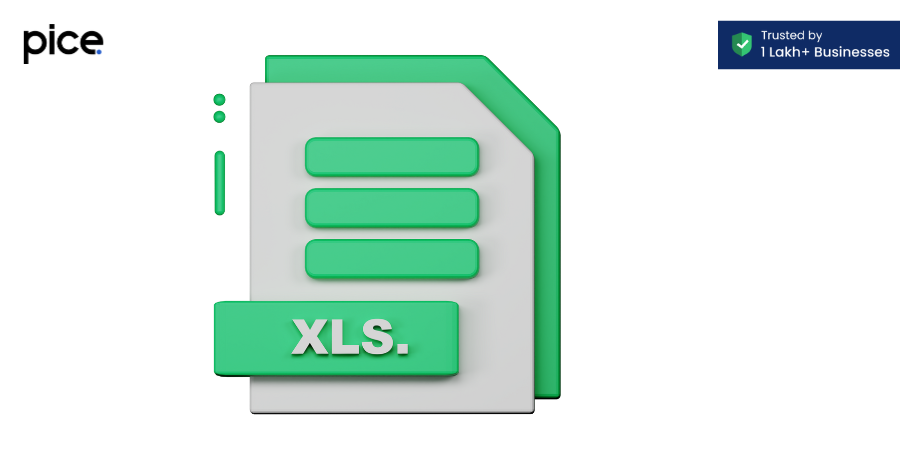
Download GST ITC 04 in Excel Format
Key Takeaways
- Download and use the ITC-04 Offline Utility from the GST portal for accurate filing.
- Ensure all details, including GSTIN, challan number, and quantity, are correctly entered in the Excel template.
- Validate the data in the Excel sheet to avoid errors and unsuccessful validation.
- Generate and upload the JSON file to the GST portal through the Returns Dashboard.
- Submit the form using DSC or EVC within the prescribed time to ensure compliance.
What is ITC 04 Form in GST?

The ITC 04 Form is a declaration form under the Goods and Services Tax (GST) system in India. It is used by manufacturers to declare the details of inputs and capital goods sent to job workers and received back from them. This form is crucial for availing Input Tax Credit (ITC) on the goods sent for job work.
Registered Person
A registered person under GST is required to file the ITC-04 form if they send goods for job work. This includes any manufacturer or principal who sends inputs or capital goods for job work, as defined under Section 19 of the CGST Act.
Components of GST ITC-04 Form
The GST ITC-04 Form consists of several key components:
- Details of Inputs/Capital Goods Sent to Job Worker: This section captures information about the goods sent from the principal (manufacturer) to the job worker.
- Details of Inputs/Capital Goods Received Back from Job Worker: This part includes details about the goods received back from the job worker after processing.
- Details of Inputs/Capital Goods Sent from One Job Worker to Another: If the goods are sent from one job worker to another for further processing, this section captures those details.
- Details of Inputs/Capital Goods Supplied from the Premises of Job Worker: This includes information about the goods supplied directly from the job worker's premises.
Additional Components and Tools
- Tax Period: Indicates the period for which the return is being filed.
- Error Report: Highlights any errors encountered during the upload process.
- Form GST ITC-04 Offline Utility: A tool provided to facilitate the offline preparation and upload of the ITC-04 form.
- ITC-04 JSON File: The file format used for uploading the form data.
- Error Message Box: Displays error messages if any validation fails during the upload.
- Validation Checks: Various checks performed to ensure the accuracy of the data entered in the form.
- Excel-Based Tool: An Excel utility provided for easier data entry and management.
- Successful Validation: Confirmation message upon the successful validation of the uploaded data.
- Return Filing Period: The time frame for which the GST return is being filed.
These components and tools ensure that the process of tracking and reporting inputs and capital goods sent to and received from job workers is efficient and accurate. The use of offline utilities and JSON files helps in managing the data entry and upload process smoothly.
Due Date to File ITC-04
The due date to file the GST ITC-04 form is based on the specific tax period, which can be quarterly or half-yearly. For quarterly filings, the form must be submitted by the 25th of the month following the quarter. For half-yearly filings, it must be submitted by the 25th of the month following the half-year period.
Key Points:
- Quarterly Filing: Due by the 25th of the month following the quarter.
- Half-Yearly Filing: Due by the 25th of the month following the half-year.
Ensure to validate the data using the Form GST ITC-04 Offline Utility and upload the ITC-04 JSON File to avoid any Validation Errors.
GST ITC-04 Format
The GST ITC-04 form is crucial for businesses involved in sending goods for job work and receiving them back. It ensures the proper tracking and claiming of Input Tax Credit (ITC). Here’s an elaboration of the form's structure, including key sections and fields:
1. Basic Information:
- GSTIN of the Principal:
- GST Identification Number of the principal (the one sending the goods for job work).
- GSTIN of the Job Worker:
- GST Identification Number of the job worker (the one performing the job work).
2. Challan Details:
- Challan Number:
- Unique number of the challan issued when goods are sent for job work.
- Challan Date:
- Date on which the challan is issued.
- Nature of Goods:
- Detailed description of the goods being sent for job work, including type, quality, and any specific identifiers.
3. Details of Goods Sent for Job Work:
- Description of Goods:
- A thorough description of the goods being sent, including HS codes, item specifics, and other relevant details.
- Quantity:
- The total quantity of goods sent for job work, measured in appropriate units.
- Unit of Measurement:
- The unit in which the quantity of goods is measured (e.g., kilograms, pieces, liters).
4. Details of Goods Received Back:
- Date of Receipt:
- The date on which the goods are received back from the job worker.
- Quantity Received:
- The quantity of goods received back after the job work.
- Description of Goods Received:
- A detailed description of the goods received back, which may include any modifications or processing done during the job work.
- Challan Reference:
- The reference number of the challan associated with the returned goods.
5. Details of Goods Sent from One Job Worker to Another:
- Transfer Challan Number:
- Unique number of the challan used for transferring goods from one job worker to another.
- Transfer Challan Date:
- Date of issue of the transfer challan.
- Details of Goods Transferred:
- Description and quantity of goods transferred between job workers.
6. Other Relevant Details:
- Job Work Process Description:
- A detailed description of the job work process undertaken on the goods.
- Waste and Scrap Generated:
- Details of any waste or scrap generated during the job work process, including quantity and description.
- Reasons for Non-Return of Goods:
- If any goods are not received back, the reason must be stated, including details of loss, damage, or retention.
How To File Form GST ITC-04 Online?
To file Form GST ITC-04 online, follow these detailed steps:
Step 1: Login to the GST Portal
- Visit the GST Portal: Open the GST portal at gst.gov.in.
- Enter Credentials: Use your GSTIN, username, and password to log in.
Step 2: Navigate to ITC Forms
- Go to Returns Dashboard: Click on the ‘Returns Dashboard’ from the main menu.
- Select Financial Year and Return Filing Period: Choose the appropriate financial year and return filing period (quarter) from the dropdown lists.
Step 3: Select Form ITC-04
- Choose ITC Forms: Under the ‘File Returns’ section, select ‘ITC Forms.’
- Select Form ITC-04: Click on ‘Prepare Online’ for Form ITC-04.
Step 4: Fill in the Details:
- Enter Basic Information:
- GSTIN of Principal: Enter your GSTIN.
- GSTIN of Job Worker: Enter the GSTIN of the job worker.
- Challan Details:
- Challan Number: Input the unique challan number issued when goods are sent for job work.
- Challan Date: Input the date of issue.
- Goods Sent for Job Work:
- Description and Quantity: Provide the description and quantity of goods sent.
- Unit of Measurement: Select the appropriate unit of measurement.
- Goods Received Back:
- Date of Receipt: Input the date when goods were received back.
- Quantity and Description: Enter the quantity and description of goods received.
- Goods Transferred Between Job Workers:
- Transfer Challan Number and Date: Provide the relevant details if goods are transferred from one job worker to another.
- Waste and Scrap: Enter details of any waste or scrap generated during job work.
Step 5: Validate and Upload
- Validate Data:
- Click on Validate: Use the ‘Validate’ button to check for any errors in the form.
- Error Resolution: Rectify any errors if the validation fails.
- Download and Upload JSON File:
- Download JSON: If you are using the offline tool, download the JSON file from the offline utility.
- Upload JSON: Upload the validated JSON file back to the GST portal.
Step 6: Submit and File
- Submit Form:
- Digital Signature Certificate (DSC): Use your DSC to authenticate and submit the form.
- Electronic Verification Code (EVC): Alternatively, use the EVC option for authentication.
- Confirmation:
- Popup Message: A success message will confirm the successful filing of the form.
- Status of Upload: Check the status of the upload to ensure it is successful.
Offline Filing of Form GST ITC-04

Using the GST portal's GST ITC-04 Offline Utility is necessary to submit Form GST ITC-04 offline. This method ensures you can complete the form accurately and efficiently. Here’s a step-by-step guide to help you through the process:
1. Download the Offline Utility:
- Visit the GST Portal: Go to gst.gov.in.
- Download the ITC-04 Offline File Utility: Navigate to the ‘Downloads’ section and select ‘Offline Tools.’ Download the GST ITC-04 Offline Utility.
2. Enter Details in the Excel Template:
- Open the Excel Template: Once downloaded, open the Excel sheet provided by the offline utility.
- Fill in Basic Details:
- GSTIN of Principal: Enter your GSTIN.
- GSTIN of Job Worker: Enter the GSTIN of the job worker.
- Fill in Challan Details:
- Challan Number: Provide the unique challan number issued when goods are sent for job work.
- Challan Date: Enter the date of issue.
- Enter Goods Sent for Job Work:
- Description and Quantity: Input the description and quantity of goods sent.
- Unit of Measurement: Select the appropriate unit of measurement from the dropdown list.
- Enter Goods Received Back:
- Date of Receipt: Enter the date when goods were received back.
- Quantity and Description: Provide the quantity and description of goods received.
- Enter Details of Goods Transferred Between Job Workers:
- Transfer Challan Number and Date: Enter the relevant details if goods are transferred from one job worker to another.
- Record Waste and Scrap: Enter details of any waste or scrap generated during the job work.
3. Generate JSON File:
- Use the Offline Utility:
- Validate Data: Click on the ‘Validate’ button in the Excel sheet to check for errors.
- Fix Errors: Correct any validation errors indicated by the utility.
- Generate JSON: Once validated, use the utility to convert the filled Excel sheet into a JSON file by clicking the ‘Generate JSON File’ button.
4. Upload the JSON File:
- Log in to the GST Portal:
- Use Credentials: Log in using your GSTIN, username, and password.
- Upload the File:
- Navigate to ITC Forms: Go to the ‘Returns Dashboard’ and select ‘ITC Forms.’
- Upload JSON File: Click on ‘Prepare Offline’ for Form ITC-04 and upload the generated JSON file.
5. Submit and File:
- Submission:
- Digital Signature Certificate (DSC): Use your DSC to authenticate and submit the form.
- Electronic Verification Code (EVC): Alternatively, use the EVC option for authentication.
- Confirmation:
- Success Message: A popup message will confirm the successful upload and filing of the form.
- Status Check: Ensure the status of the upload is marked as successful.
How Filing GST ITC-04 Offline process helps?
Filing Form GST ITC-04 offline starts with downloading the ITC-04 Offline Utility from the GST portal. Enter details like GSTIN, challan number, description of goods, quantity, and unit of measurement in the Excel template. Validate the data to avoid sheet validation errors and unsuccessful validation.
Generate a JSON file and upload it via the Returns Dashboard on the GST portal. Complete the submission using DSC or EVC to ensure successful upload and compliance within the prescribed time. This process helps manage error descriptions, drop-down lists, and ensures limited chances of errors.
Conclusion
Form GST ITC-04 is essential for manufacturers to keep track of goods sent for job work and claim the appropriate input tax credit. Filing this form accurately and timely ensures compliance with GST laws and smooth operations in the supply chain.
For further details and updates, refer to the official GST portal and guidelines.
💡 If you want to pay your GST with Credit Card, then download Pice Business Payment App. Pice is the one stop app for paying all your business expenses.
 By
By